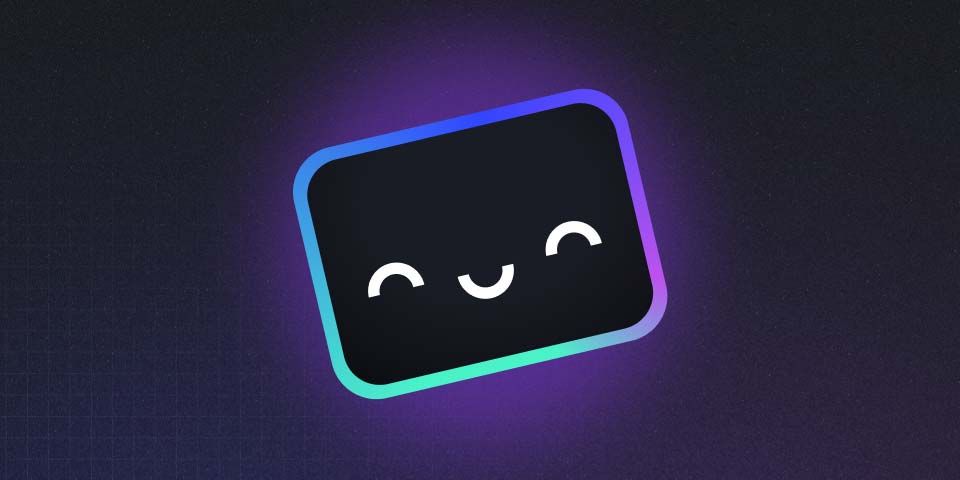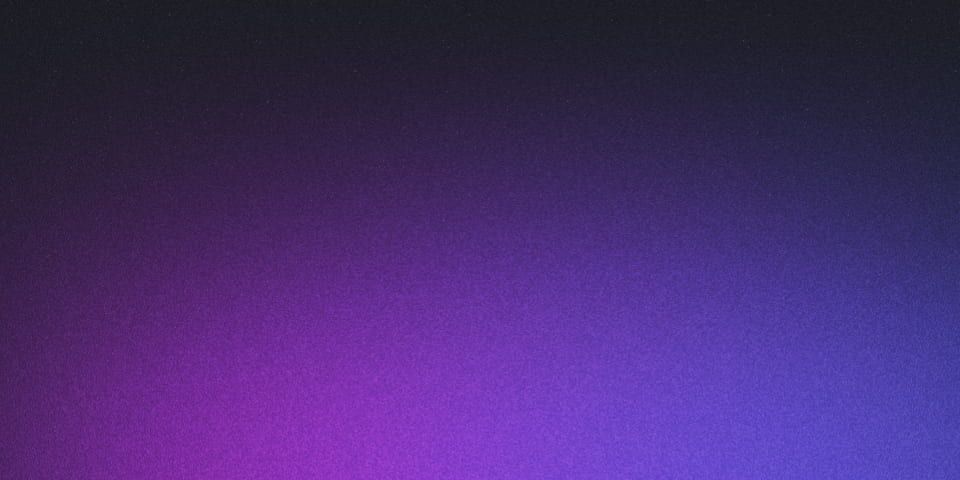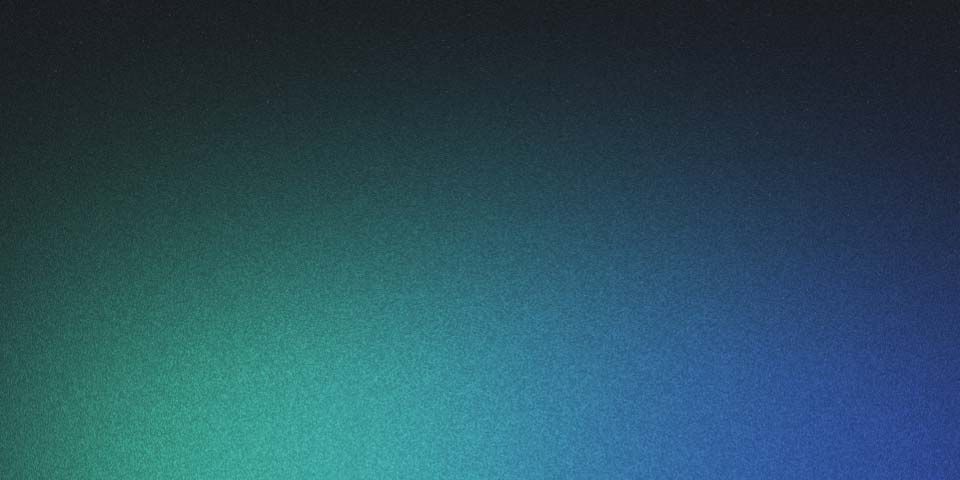Install Astro: Blazing-Fast Web Framework
Jan 21, 2024 - 2 min read
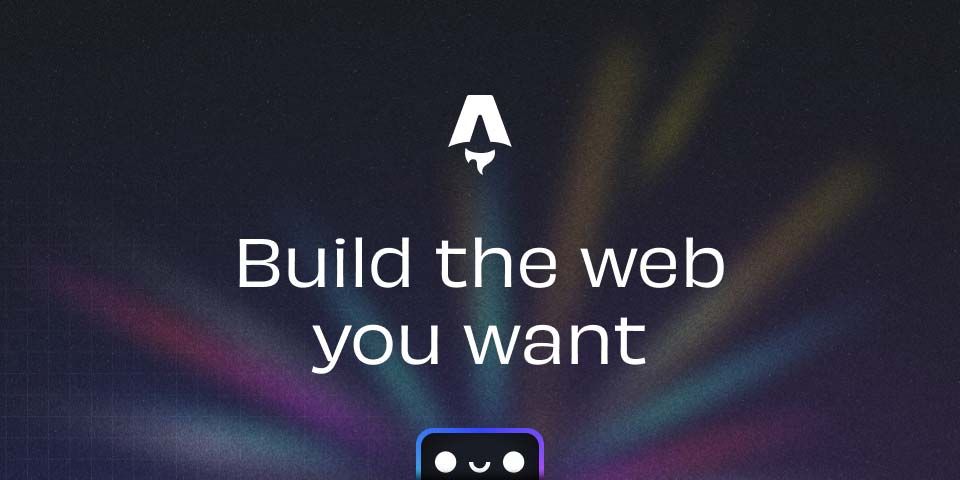
Hey there, web dev enthusiasts!
Today, we’re diving into the world of Astro, a powerful web framework that’s taking the development scene by storm. Astro offers a unique approach, combining the speed of static sites with the flexibility of component-based frameworks like React or Vue.js.
This guide will equip you with the knowledge to install Astro and get started building your next blazing-fast web project.
Install Astro with the Automatic CLI
Before we begin, make sure you have the following:
Prerequisites:
- Node.js - v18.14.1 or higher.
- Text editor - We recommend VS Code with our Official Astro extension.
- Terminal - Astro is accessed through its command-line interface (CLI).
Installation
1. Run the Setup Wizard
Open your terminal and run the following command:
# create a new project with npm
npm create astro@latest
This command will initiate the Astro setup wizard. The wizard will guide you through creating a new project directory (if needed) and setting up the basic project structure.
2. Start Astro ✨
Once the setup is complete, navigate to your project directory in the terminal and run:
npm run dev
This command will start the Astro development server, typically serving your project at http://localhost:4321/. You can now open this URL in your web browser to see your new Astro project running!
Congratulations! You’ve successfully installed Astro and are ready to start building your next web project. Stay tuned for future articles where we’ll explore the exciting features and functionalities that Astro offers!